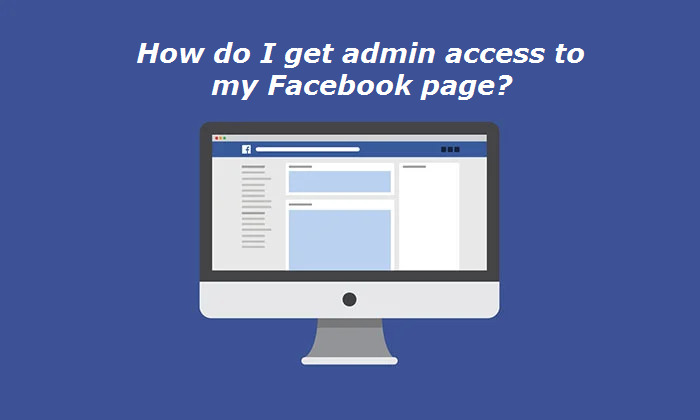Facebook is a personal application that does not allow a third party to log onto your account – especially if you are outsourcing your Social Media Marketing to another country such as India.
Luckily Facebook thought about that and many people can publish on the same page using the multiple admin trick.
If you already have a Facebook Page or if you have just created your Facebook page, you need to allow your SEO Company India to publish on your behalf and to advertise your Facebook widely.
To do so, here is the solution in few steps:
- You need to log onto your Page,
- From your business page, click ” Page Settings“
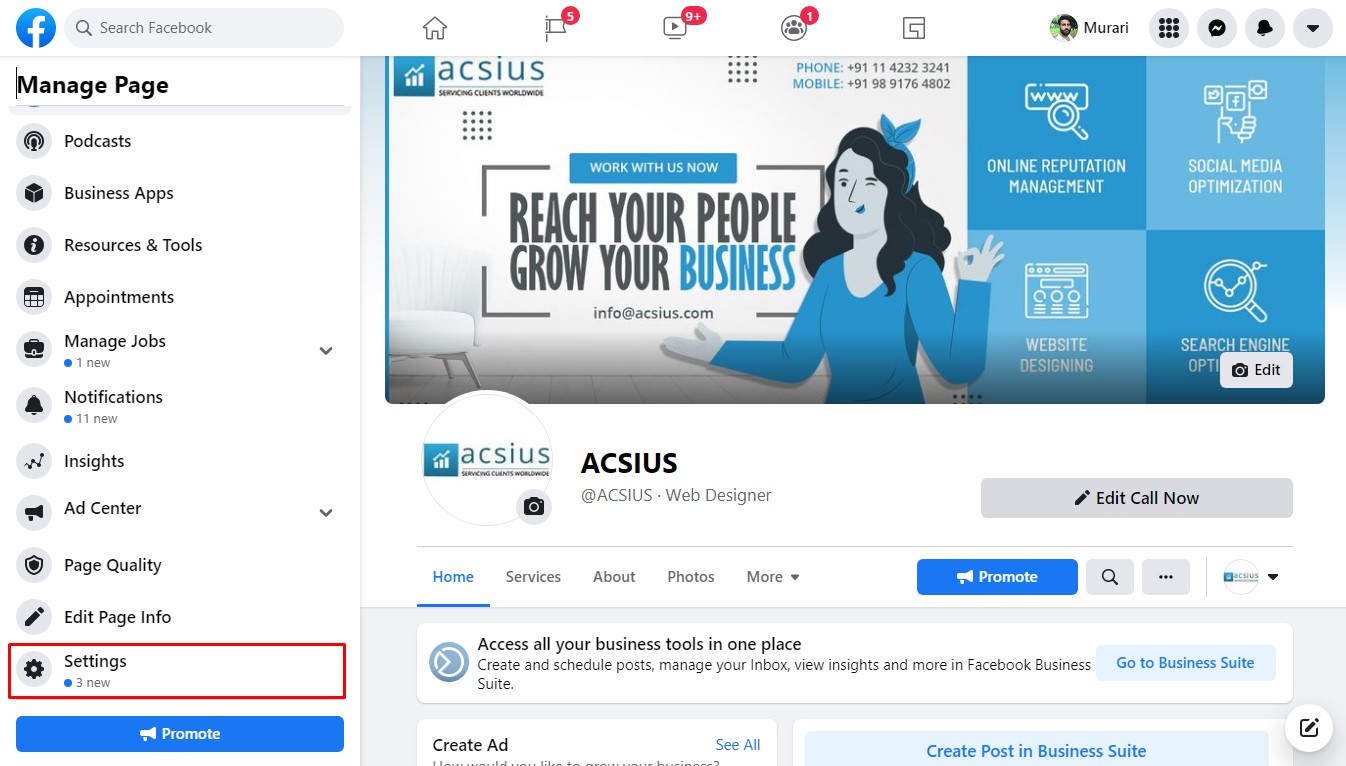
- Click “Page Roles“
- In the “Assign a New Page Role” section
- Enter the email address of the person you wish to grant access to your Page in the box, define his/her role.
- Select the “Admin, Editor, Moderator, Advertiser, Analyst, Custom” option
- Click “Add”
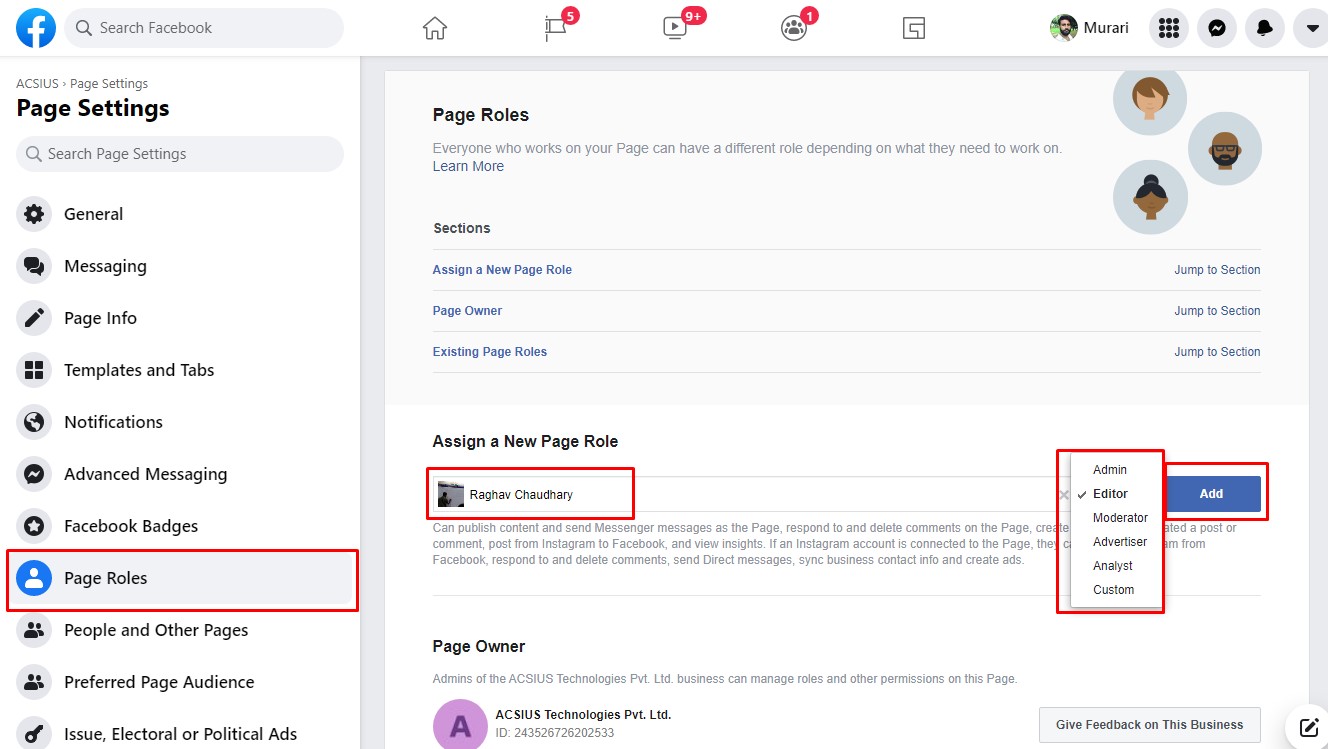
- Enter your “password”
- Click “Submit” to confirm the action
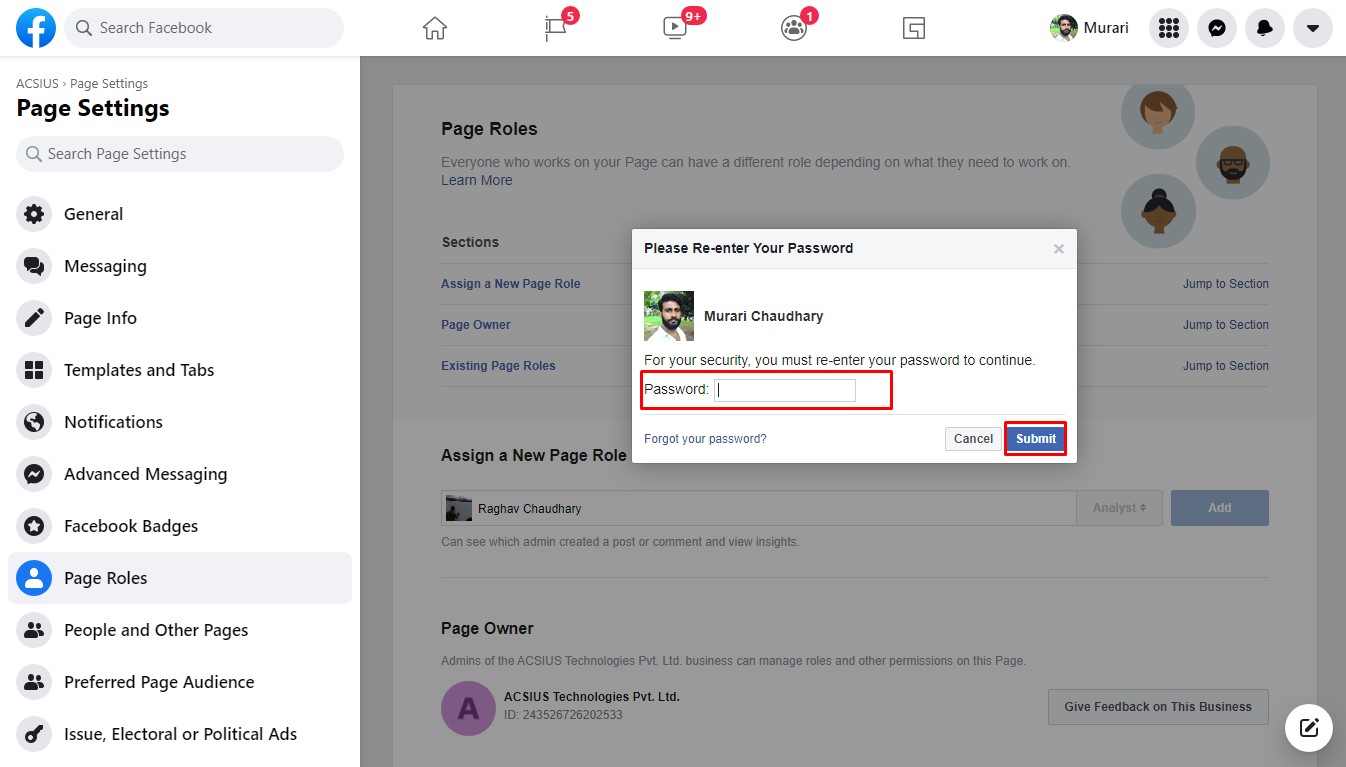
If you wish to revoke the access from one user, click on the cross on the right of his/her Admin box.
You are set to start, you can let your SEO Services India to the magic!